First: Change the background.
I know most people like having the picture of thier kids or puppies or mountains in the background, but the complex visual nature of the picture really does nothing to enhance the apps, folders and fonts. In fact, I found it really annoying, especially when the iOS 7 platform came out. So...
Step 1. Take a picture of something black. Heck, just place your iPhone or iPad on the table, and take the black picture. Unfortunately, Apple has not added a basic, plain black background as an option, so I just did this.
Step 2: Go to Settings. Then Wallpapers and Backgrounds Tab
Step 3: Touch the Choose Wallpaper section
Step 4: Select your Camera Roll
Step 5: Select the Black photo and SET YOUR WALLPAPER ONLY. You can keep your Lock Screen to your favorite picture.
Voila. Already looks way more manageable, right?
But wait, there's more.
Did you notice the iOS 7 platform gave you the thinnest font ever? Well….
Go to Settings….
General…..
Accessibility…..
and Choose BOLD TEXT
Yes, this will restart your device, but it is super quick so go on and press continue.
When your device comes to life, the type face will be just a little bit thicker, helping (my older) eyes see just a little bit more easily.
Now, doesn't that look much better?
| Before |
| After |
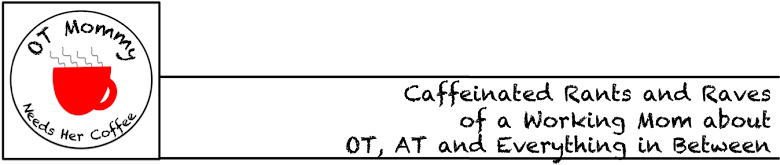
No comments:
Post a Comment